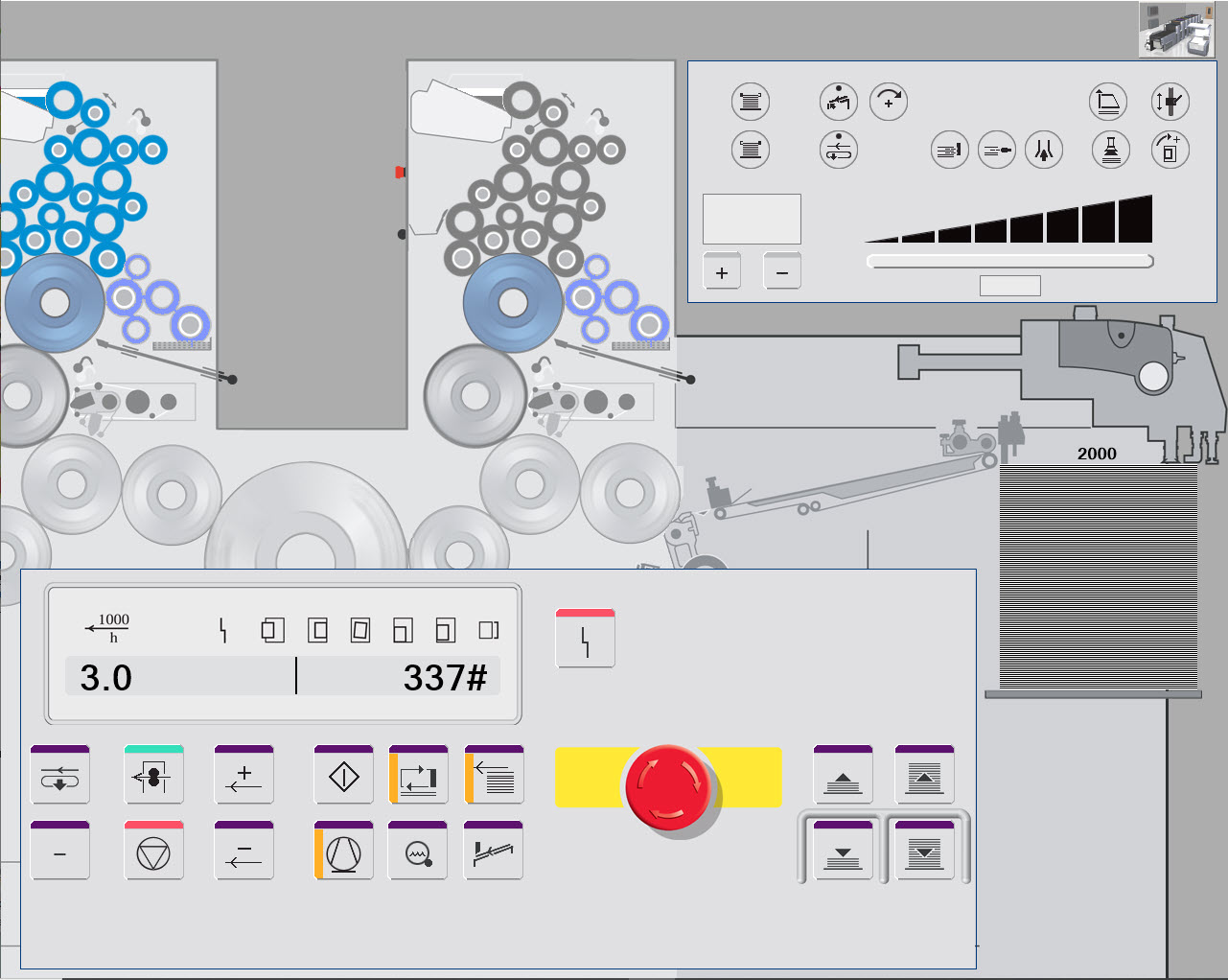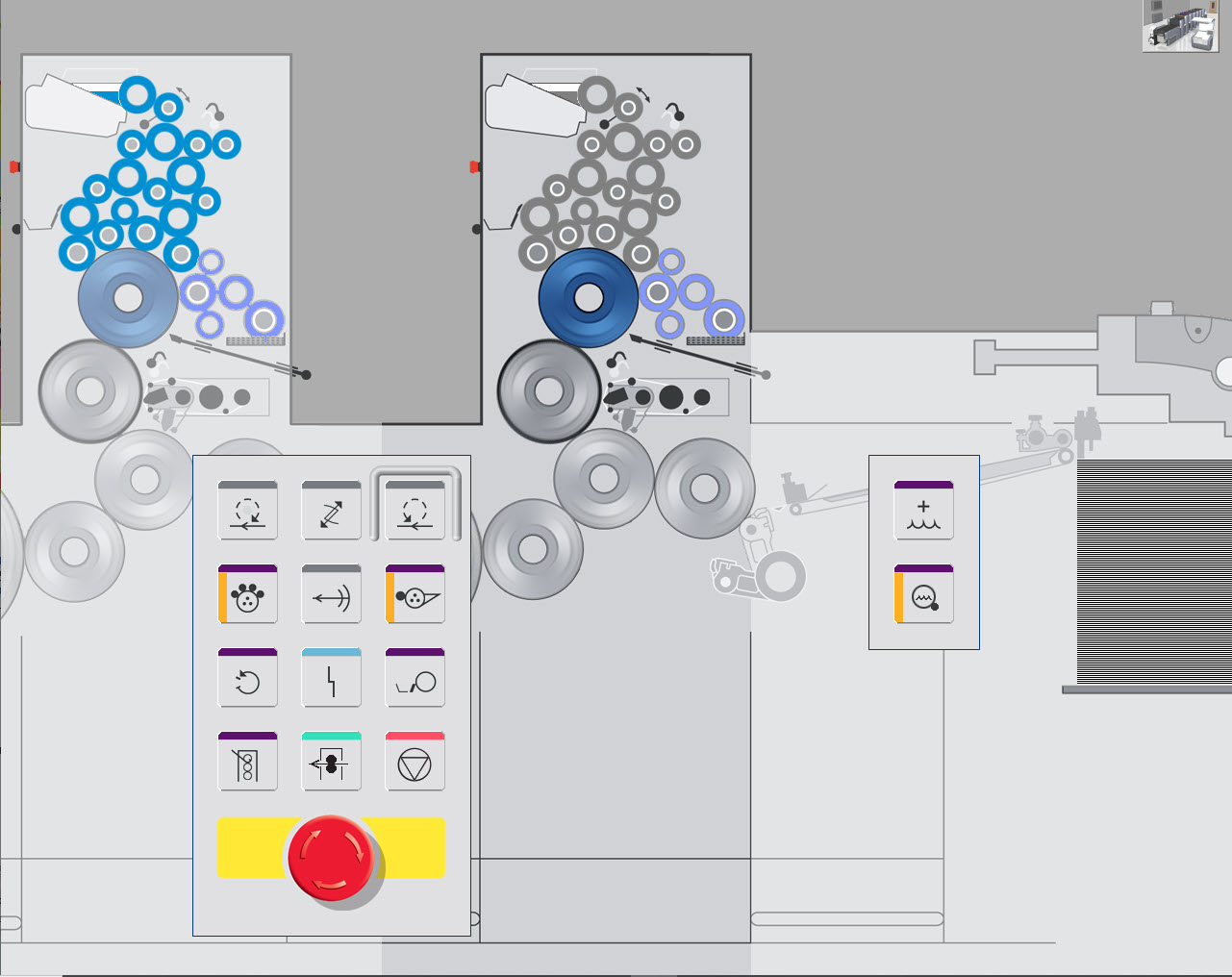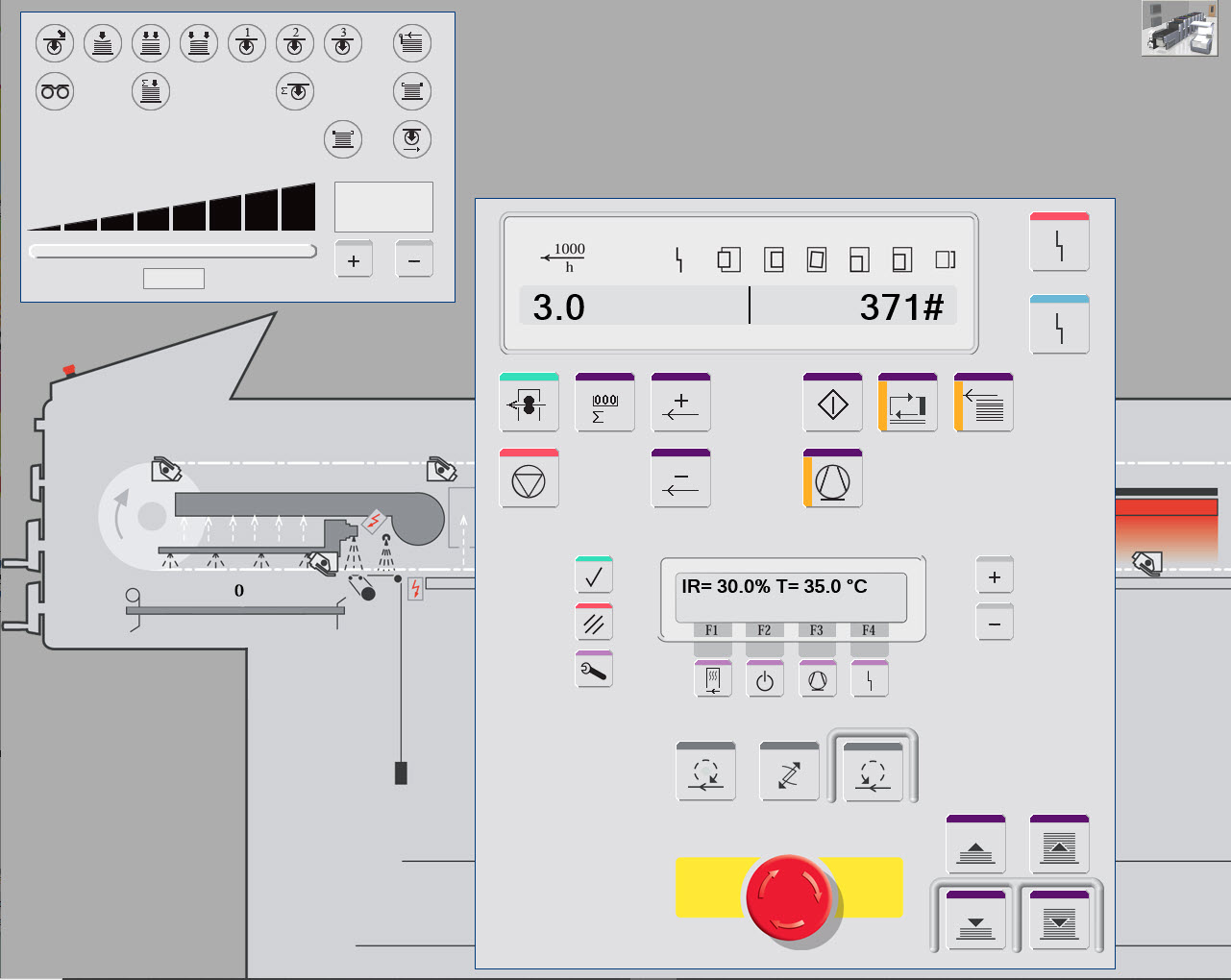Products
Sheetfed Simulators
From the pressroom, you have access to a press capable of printing up to 6 colors and a varnish in a single pass of the paper through it.
The central console is a control system with 8 screens, each controlling different simulator functions.
8 screens

6 colors
Review section
Quick Preview with coppy desk
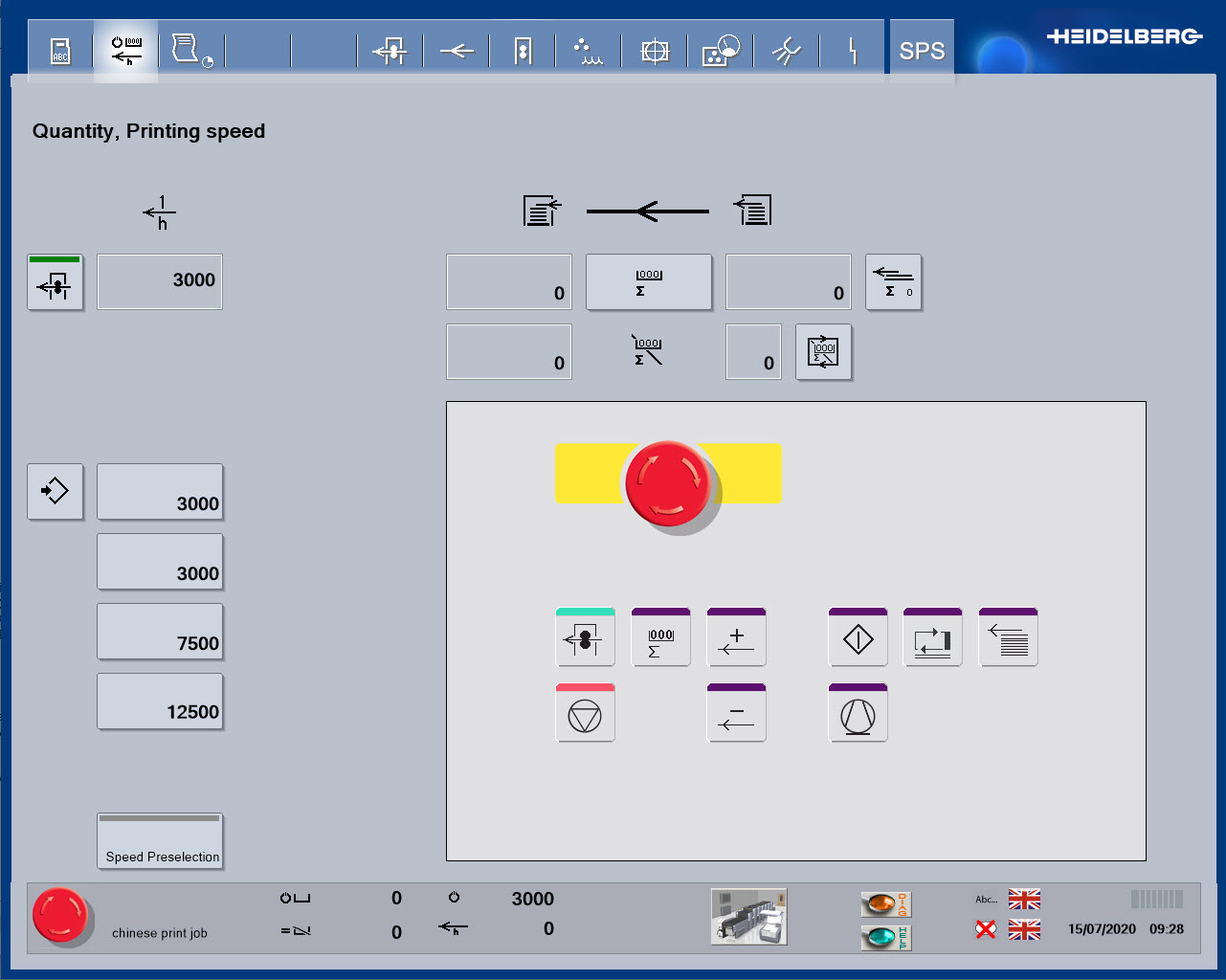
Start screen
From the "Quantity / Printing Speed" screen, you can start the press and go to the copy desk to get a new print copy.
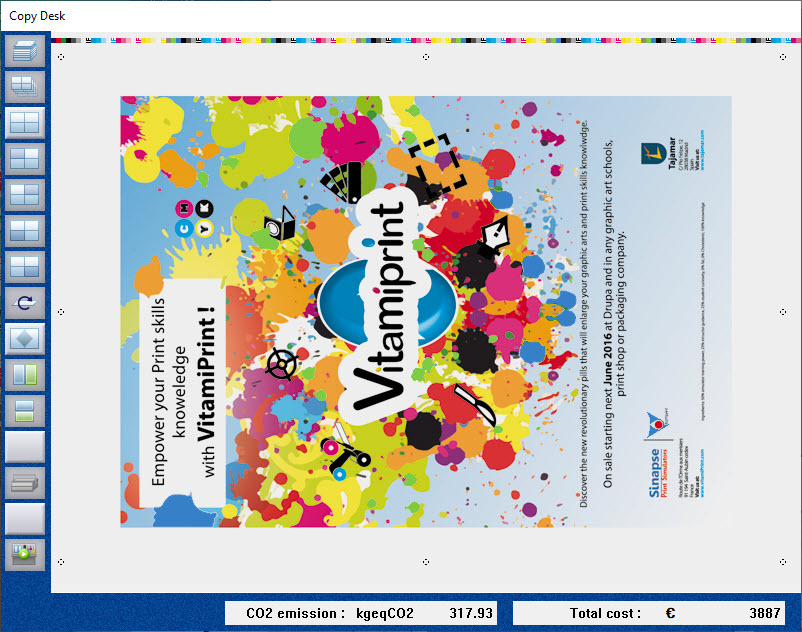
Print copy
The copy desk is the place in the simulator to collect and view the printed images.
Just like on a real press, each time changes are made, a new print must be produced, and a new print copy collected to view.
Just like on a real press, each time changes are made, a new print must be produced, and a new print copy collected to view.
Function
Full Of Control Ability
Press configuration in terms of whether a print unit is engaged or off can be checked here.
A basic check for press function is to check that all of the print units required are switched on, remember this for the following exercises.
A basic check for press function is to check that all of the print units required are switched on, remember this for the following exercises.
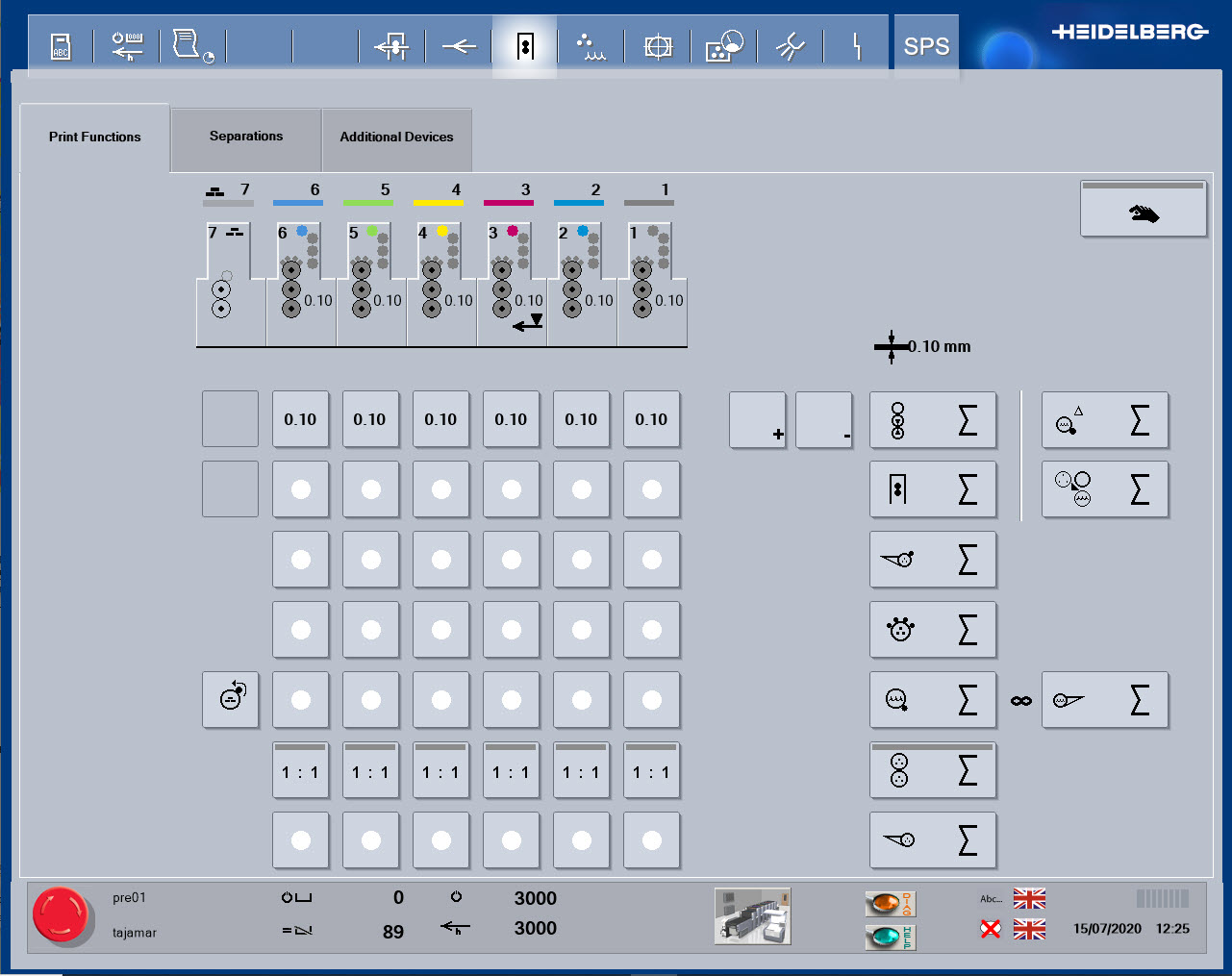
Ink and water balance is the principle of offset printing. For each color, you can adjust both parameters and see effect on printed copies. Use scanning densitometer to measure the color.
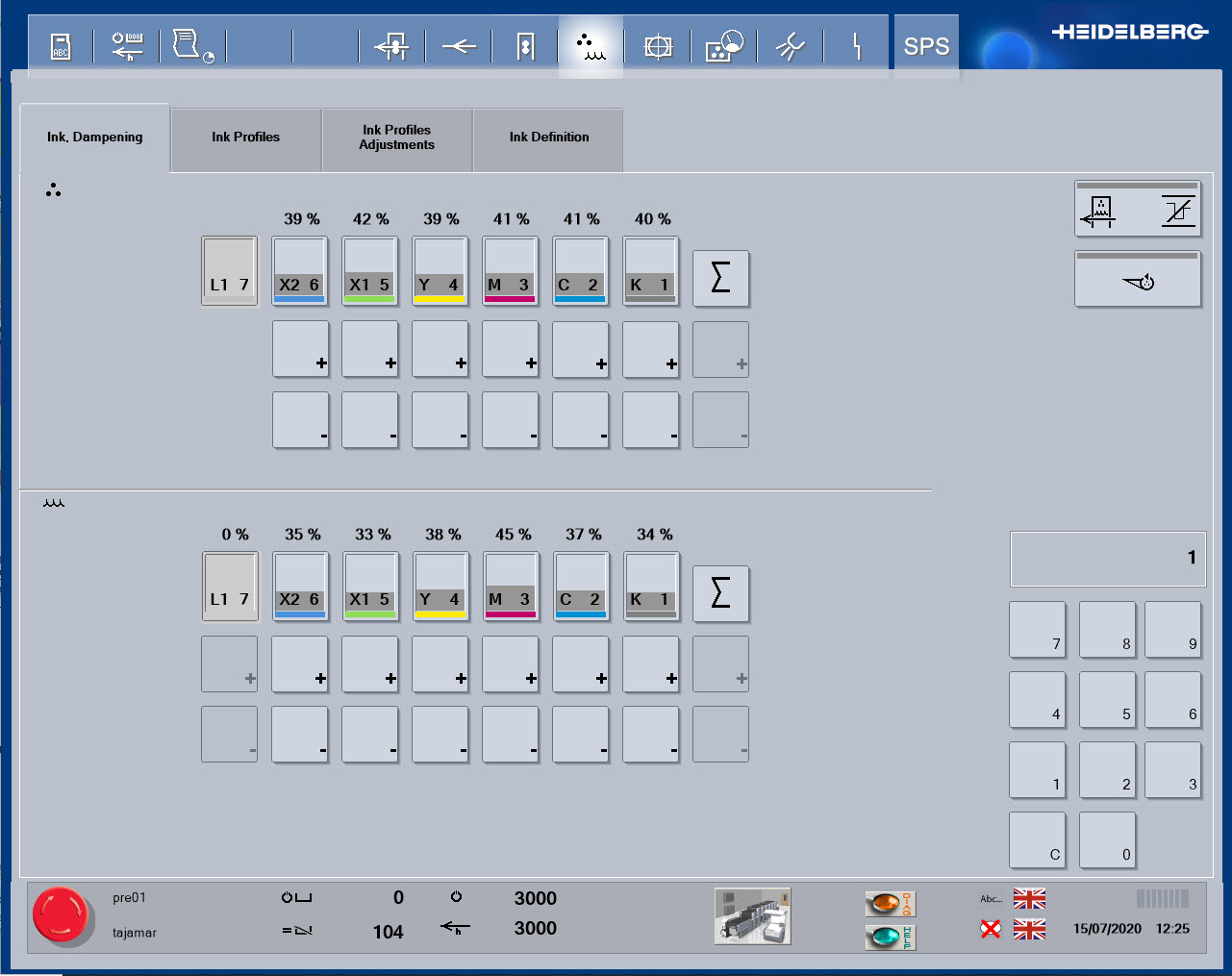
The ink keys are used to control the ink volume supplied, so that areas of high print coverage, such as solid areas have high volumes of ink delivery, whilst areas of little or no print, have minimal ink delivery.
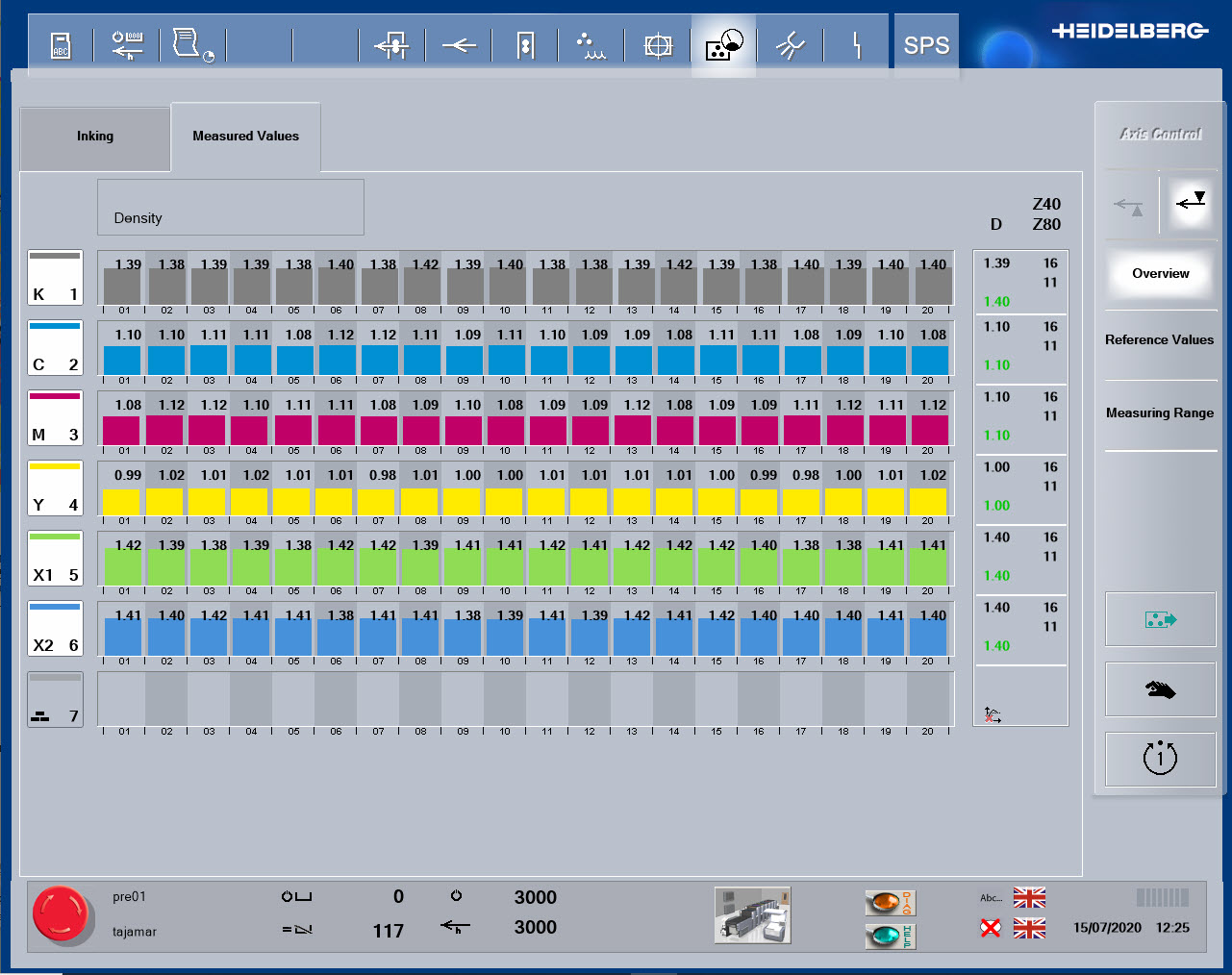
Copy desk
From Reference To Magnifier
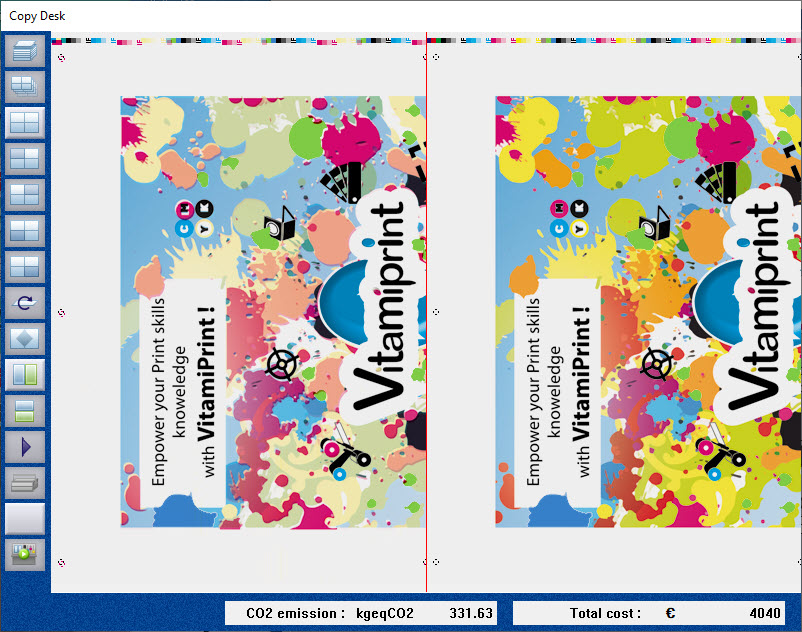
Print and ref
The copy desk is a key part of the simulator, not only displaying the current printed image, but allowing it to be viewed as a larger image, view both sides of the paper sheet, directly compared print copy to a color OK copy that it must match (sometimes called print proof or contract proof), and also allows the use of five essential tools to view and measure print details.
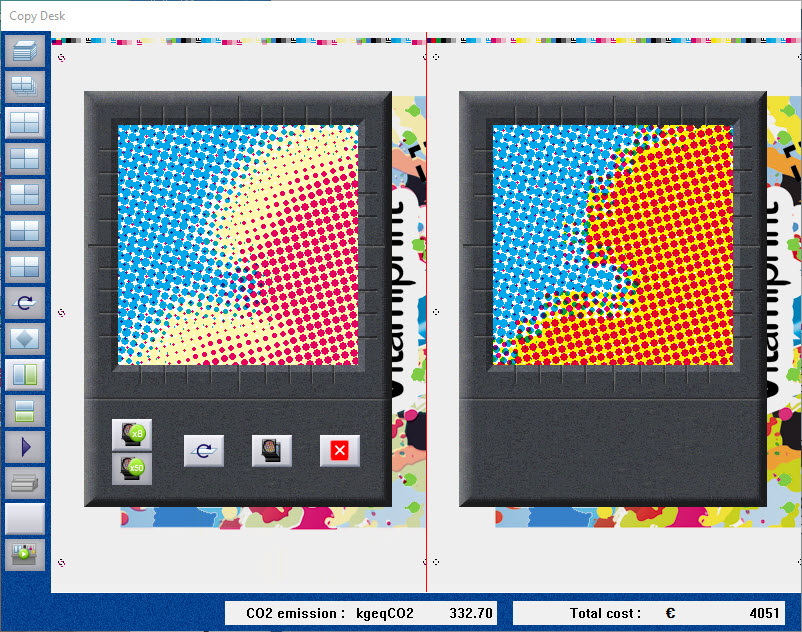
Magnifier
Registration is a key parameter in all forms of printing, and one of the most basic types of print fault.
Printing relies on the use of multiple colors in combination to make up images and colors.
They should be printed in the correct position relative to each other, for the image to be clear and sharp, with a true color reproduction.
Printing relies on the use of multiple colors in combination to make up images and colors.
They should be printed in the correct position relative to each other, for the image to be clear and sharp, with a true color reproduction.